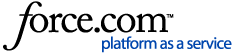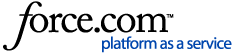Error eighteen (18) means your robot cannot return to its dock or starting position. Please follow these steps to resolve the issue.
IMPORTANT:
- If you have a Roomba from the Essential series, please visit this article.
- This Error 18 will NOT occur on the new models 100/1000, 200/2000, Plus 400, Plus 500, and Max 700. If you are experiencing docking trouble with a LiDAR robot, please refer to Error 1010.
1. Does the dock have power? Is there a light on the dock?
The robot should light up and beep when correctly aligned with the contacts. The dock light will shut off on its own after a few seconds to a minute, depending on your robot model, in order to save power.
Note: Roomba Combo (EMEA) does not have a light on the dock. Please still check that the cord is fully inserted on both sides, and the robot should light up when placed on the charging station.
Yes, there is a light on the dock: Continue to step 2.
No/Not sure:
Click here and follow these steps to ensure the dock has power before moving to step 2:
Click here if you have an Evacuation Dock:
a. Lift the lid to expose the evac bag.
b. Pull up the tag to partially remove the bag.
c. The light on the dock should turn red if it has power.
If you see a red light, please continue to Step 2.
If after these steps, you still don't see a light on the dock, please ensure the outlet has power.
Click here if you have a Regular Dock:
a. Unplug the line cord from the outlet and dock.
b. Plug it back in firmly to both the wall outlet and the dock.
If you see a light, please continue to Step 2.
If after these steps, you still don't see a light on the dock, please ensure the outlet has power.
Ensure the outlet has power:
a. Unplug the dock and plug a different electronic device (a lamp) into the same outlet and verify that the device works.
b. If the outlet does not have power, try a different power outlet.
If the power outlet has power, but the dock is not receiving power, examine the line cord.
- If the cord is damaged, it needs to be replaced.
- If the line cord is not damaged, then the dock needs to be replaced, and you may keep your original line cord. Please contact iRobot Customer Care.
Note: If you wrap the cord around the back of the dock, do not wrap it too tightly, as this could pull the cord out of the connector on the back of the Evac Dock.
Please visit the iRobot Store - Parts and Accessories to order a part. If you believe you are in warranty, please contact iRobot Customer Care.
2. Check around the dock for obstacles or obstructions.
Please, ensure:
- The dock did not get unplugged, moved, or rotated during the cleaning cycle.
- There are no obstructions (e.g., stickers, tape, or paint) on the bumper of the robot or on the dock.
- The tray/dock ramp is attached properly (if there is one).
- There isn't a Dual Mode Virtual Wall® Barrier or another charging station located within 8 ft (2.5 m) of this dock. This may cause an interference with docking or returning to the starting position.
Note: If your Roomba® is not starting on a dock, ensure there are no obstacles in front of the starting position. This will prevent your Roomba® from being able to return to the original starting position when the cleaning cycle is complete.
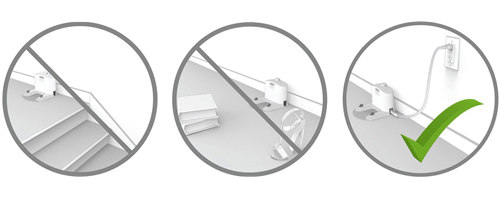
Click here to see the correct way to position the dock:
Ensure the position of the dock is on a hard, level surface against the wall, and at least 4 ft (1.2 m) from any stairs. Your Roomba® should have a clear path to it.
Regular Dock:

Auto Evac Dock:

AutoFill/AutoWash Dock:

3. Clean the charging contacts and the visual docking target.
a. Charging Contacts:
The charging contacts on both the dock and robot should be clear of residue or debris. Use a clean, lightly dampened melamine foam, such as a Magic Eraser, to remove any residue or debris that may have built up. The power indicator on the dock will illuminate when your Roomba® is charging. Visit this link for more information on how to clean the contacts.
Note: If you do not have melamine foam, a lightly dampened cloth will do. These are the only two acceptable materials that should be used to clear the contacts.
Click here to see where the charging contacts on the robot and the docking station are located:
 |
| Roomba 500 - 900, i, e, s, j, 10 Max Series |
 |  |
| Standard Dock | Evac Dock |
 |  |
| Auto-Fill Dock™ | Auto-Wash™ Dock |
Note: If you have an AutoFill™ or AutoWash™ dock, you must press a button on the dock where the wheels sit in order to expose the charging contacts.
Damaged contacts could also prevent your robot from charging. If the contacts are green or copper-colored, they are damaged, and the robot or base with the damaged contacts may need to be replaced. Please contact iRobot Customer Care.
b. Visual Docking Target/IR Window:
If you have an Auto Evac dock, use a clean, dry cloth to clean the Visual Docking Target and/or IR Window.
Click here to see where the Visual Docking Target/IR Window is located:
 |   |
| Standard Dock Visual Docking Target | Evac Dock Visual Docking Target |
 |  |
| Auto-Fill Dock™ and Auto-Wash™ Dock Visual Docking Target and IR Window |
Note: For j series and Combo 10 max, also clean the front-facing camera of the robot with a clean, dry cloth.
Click here to see where the front-facing camera is located:
 |
| Front-facing camera on j series |
4. Check the Wheels
Examine the front caster wheel and each side wheel. Check for obstructions and remove any dust or debris.
If you need help cleaning the wheels expand the accordions below.
Side Wheels:
a. Push the wheels up and down several times and shake out any loose debris that may be trapped in the wheel well.
b. Briskly turn both wheels by hand and make sure they turn freely and that each wheel exhibits the same amount of resistance. If a wheel cannot be turned by hand, place Roomba on the floor and manually push the robot backward and forward.
c. If compressed air is available, gently blow air into the wheel well.
Front Caster Wheel:
Check if the wheel's metal axel is dislodged/not seated properly.
Note: If it is dislodged/not seated properly, this might be the reason Error 18 is occurring. Please contact iRobot Customer Care.
a. Firmly pull on the Front Caster Wheel to remove it from the robot.
b. Remove debris from inside the well of the Front Caster Wheel.
c. Remove the wheel from its housing and clear any hair wrapped around the axle. Push firmly on the wheel axle to remove it completely from the wheel.
d. Wipe the wheel clean.
e. Re-install the wheel into the housing and the module into the robot.
Note: For a step-by-step video, please click here.
Click here to see how a damaged wheel might look like:
 |
| Worn Down and Dislodged Front Caster Wheel |
  |  |
| Worn Down Side Wheel | Torn Tread on a Side Wheel |
Note: If the wheel treads are torn or damaged, Roomba may have trouble mounting the dock. If that is the case, please contact iRobot Customer Care.
5. Reboot
A Robot Reboot will resolve many typical robot issues. It is often used to clear an error from a robot if it doesn't clear on its own through proper care and maintenance.
Note: A reboot is always safe and will not delete information such as maps, schedules, or other preferences.
While the robot is rebooting please also reboot your dock by briefly unplugging and plugging it back again after a couple seconds.
To perform a reboot from the app:
Click here to see how to perform a reboot via the App:
Please visit the (Classic) iRobot® HOME App :
:
Navigate to Product Settings > Reboot Roomba > Reboot Roomba.
To perform a reboot manually:
Instructions vary by model. If you don't see your model listed below or for more information, please check Rebooting Your Robot: All Roomba® and Braava® Models.
Click here to see how to perform a manual reboot with the robot’s buttons:
With the robot off the dock, press and hold the CLEAN or POWER button for roughly 20 seconds. The number of seconds may vary for some models. Please see the table below.
You should see a white light and hear a little tune or voice from the robot. It may take up to a minute and a half for your robot to reboot.
 |
|
Light Behavior while Rebooting
CLEAN Button
|
|
Roomba® i Series
20 Seconds

|
Roomba® j Series/Combo 10 Max
9 Seconds

|
|
Wi-Fi Connected Roomba® 800, and 900 Series
10 Seconds

|
Roomba® s Series
20 Seconds

|
|
Braava® Jet m Series
20 Seconds

|
6. Send the robot to the dock (test the RCON)
The Room Confinement Sensor (RCON) allows Roomba® and Braava® to detect compatible accessories, such as the dock and Virtual Walls®. Use the following procedure to ensure the Room Confinement Sensor is working correctly.
Note: Skip to Step 7 if your model doesn't have an RCON sensor.
- Any model that is not listed - is not designed with an RCON sensor. 10 Max, and j series - they utilize a front-facing camera.
 |  |  |
| "500-900", e, i Series | Braava jet m Series | s Series
|
a. Press and hold the CLEAN button for 3 seconds to clear the previous cleaning jobs.
b. Verify if your robot can return to the dock by manually facing the robot towards it, within>6 ft (1.8m).
c. Send your robot back to the Dock, press PAUSE  SEND HOME in the iRobot® HOME App.
SEND HOME in the iRobot® HOME App.
-
-
- You can also press the
 HOME button on your robot. If your robot only has one button, press and hold the button for 2–5 seconds to send it home.
HOME button on your robot. If your robot only has one button, press and hold the button for 2–5 seconds to send it home.
Yes, the robot can dock now: The issue may be resolved! Try to run another mission.
No, the robot still won't dock: Continue to step 7.
7. Relocate the dock if needed
Environmental interference may prevent your Roomba® from navigating as expected. Roomba is built to clean large areas, but has limitations.
Click here to see the maximum area coverage of your robot:
- Up to 3000 ft² - All Roomba s series
- Up to 2500 ft² - Roomba i6/i6+, i7/i7+, i8/i8+, j7/j7+, Combo j7+, Combo i8/i8+, Combo j5/j5+, j9/j9+, Combo j9+*, Combo 10 Max models
- Up to 2000 ft² - All Roomba 900 series
- Up to 1600 ft² - Roomba i3/i3+, i4/i4+, i5/i5+, Combo i5/i5+ models
- Up to 1000 ft² (Dry Sweeping) - Braava jet m6
- Up to 400 ft² (Wet Mopping)
*The robot can mop for 1000 ft² before needing to refill at the dock.
If the robot is too far from the dock and the battery is low, it may not have enough battery life to make it back to the dock. Also, if the dock is facing direct sunlight, that could blind the robot's visual docking process. If the message persists, try moving your dock to a different location.
If error 18 still persists after moving the dock to a different location, please contact us at iRobot Customer Care.